 Interface
Interface
 Interface
Interface
Work with SQL Offline windows, ribbons and menus.
The SQL Offline - Interface video explores ribbons, windows, and Offline document types (OL, OLB, OLZ, and SQL).
A complete list of videos can be found here: http://inters.com/videos.
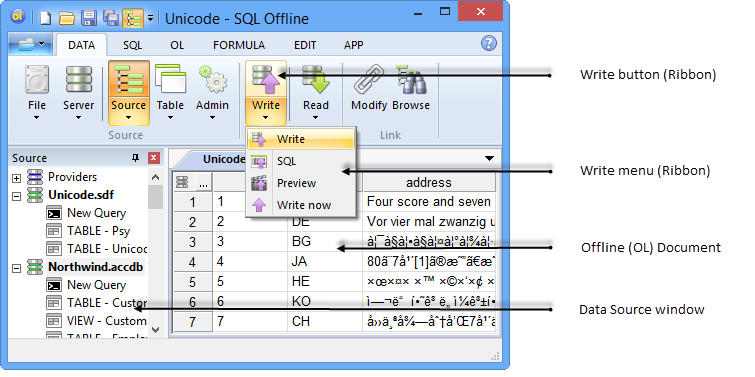
You can manage documents in the APP ribbon.
Docking windows (Source, Videos, Output, Status) can also be displayed in the APP ribbon. The Command window is displayed from Formula ribbon.
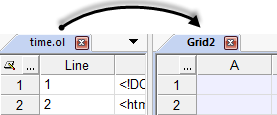
You can drag and drop windows and documents.
For docking windows like the Source window, you can
 pin them or hide them.
pin them or hide them.
SQL Offline displays Unicode encoded in UFT8 except in the SQL Script editor. Strings that contain non-ASCII characters are quoted (if necessary) in SQL Script.
Unicode is also converted during copy and paste from the clipboard. To edit Unicode text that is not UTF8 encoded, you can copy to Microsoft Word or Notepad.
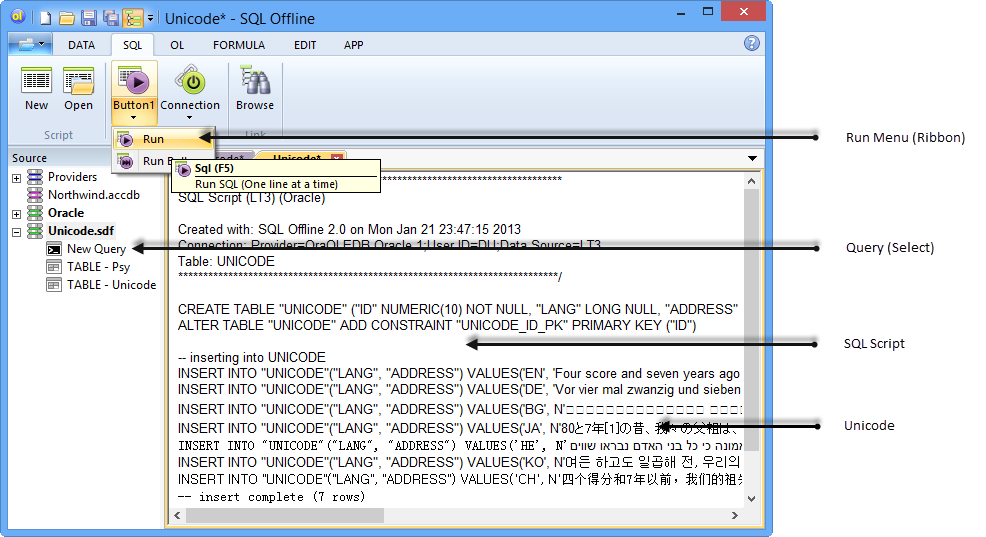

| SHIFT |
Displays the Format Grid dialog box when creating a new empty OL document. Displays the Open Table dialog box when you click File or Server in the Data tab. Display system tables, views, and names when initialzing data files or servers in the Source window. Refreshes list when re-opening Providers in the Source window. Display all Column data Flags in the column Data Flags dialog box (including the WRITE flag). Converts all matching types when closing the column Data Type dialog box. For example, if you change WSTR to STR, all WSTR columns change to STR. Ignores column read-only flags during data write (AssumeWritableColumns). This is useful to preview differences for a non-updatable query. Removes all indexes in the Data Link dialog box when you click Delete Index. Ignore SELECT statements when you click Run for SQL Script. Creates OL documents when you Run Bulk. Enables Run Bulk for all SQL Scripts. Run Bulk is normally disabled for some data files such as Access. Matches an empty cell if the search string is a space and Match Entire Cell Text is selected in the Find, Replace, and Search Select dialog boxes. |
| SHIFT+ENTER | End cell edit and do not continue editing in the next cell. |
| ESC | Cancels when reading or writing large amounts of data. |
| CTRL+SHIFT+U | Specifies a data file and selects a table. Useful when recording macros. |
| CTRL+SHIFT+K | Specifies a data server and selects a table. |