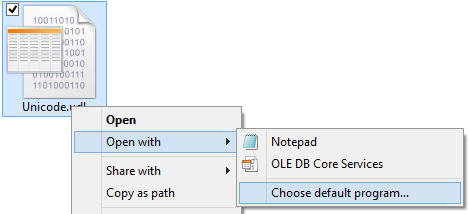
Universal Data Link files contain a connection string to a data file or server. You can create, edit and test UDL files.
The SQL Offline - Connection Strings video shows you how to create and test connection strings (both in Windows and SQL Offline).
A complete list of videos can be found here: http://inters.com/videos.
Sample Connection Strings (UDL): udl.zip. Unzip to C:\data to match data file locations. See readme.txt in the ZIP for 32-bit usage notes.
To open a UDL file, click Data Link (UDL) in the File menu in the Data tab.
To save a UDL file after connecting to a data file or server, click UDL Save in the Source menu in the Data tab.
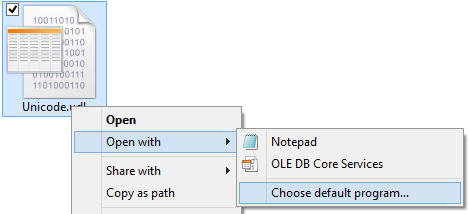
You can set SQL Offline to open UDL files from Windows File Manager (Windows Explorer).
To associate UDL files with SQL Offline from Windows Explorer, select a UDL file in File Manager. Right-click on the UDL file and click Open With, and click Choose Default Program. Click More Options, click Look for Another App on this PC, and Browse to Offline.exe (for example: C:\Program Files (x86)\Interscape\SQL Offline\Offline.exe).
 UDL files that are placed in the SQL connector template folder (for example: C:\Program Files (x86)\Interscape\SQL Offline\Agent\SQL) display in the source window for quick access.
UDL files that are placed in the SQL connector template folder (for example: C:\Program Files (x86)\Interscape\SQL Offline\Agent\SQL) display in the source window for quick access.